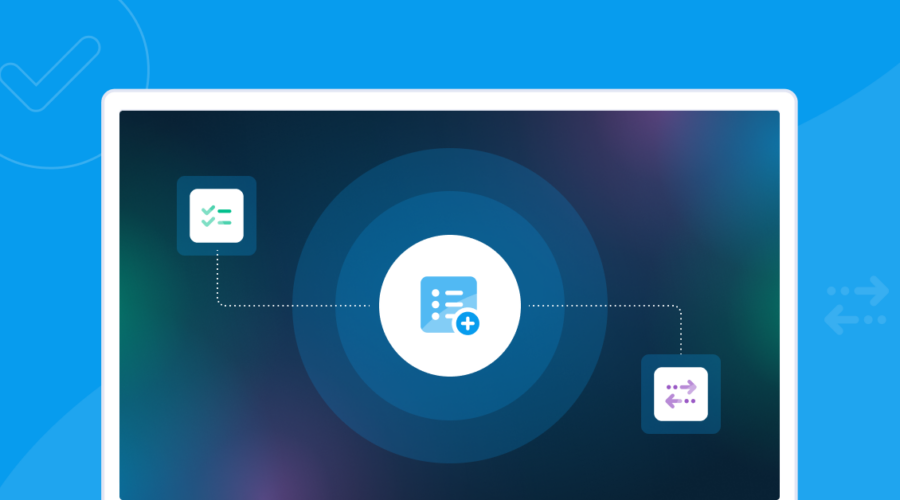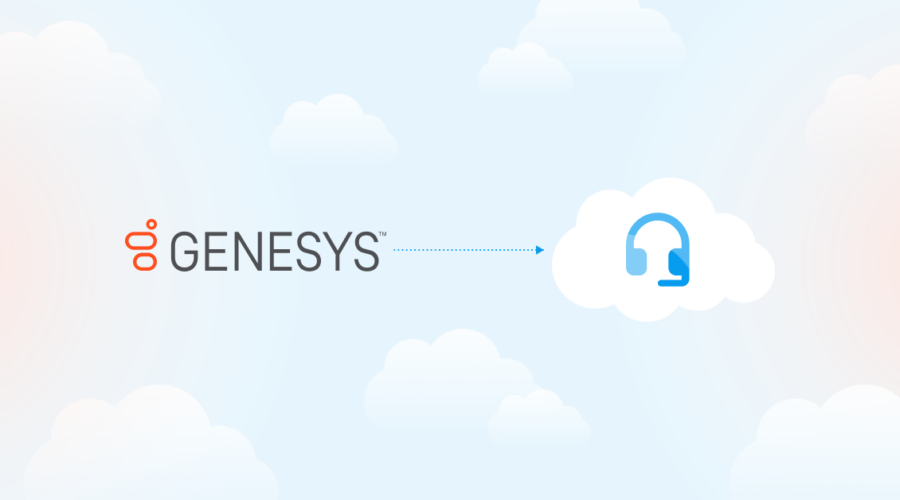There’s perhaps no hotter topic this decade than artificial intelligence (AI). For contact centers, the pressure is on to add & fine-tune their contact center AI strategies.
The 2 biggest challenges for starting new AI projects is proving AI’s business value (37%), followed closely by choosing the right AI technologies (33%). Implementation can be long, difficult, and costly, and directing resources to AI is a trade-off that prevents enterprises from focusing on other initiatives.
Enterprises looking to introduce Conversational AI to their contact center or switch platforms need implementation solutions that integrate conveniently with back-end tools and their chosen AI provider. With AIBridge, enterprise contact centers can easily add in Voice AI solutions, test them, and swap them out (if need be).
An overview of conversational AI
Conversational AI is any technology that you can talk to. Think of conversational AI as a virtual agent or a chatbot. By understanding, interpreting, and responding to human language via speech recognition, natural language processing (NLP), and text-to-speech/speech-to-text (TTS/STT) capabilities, conversational AI can interpret and respond to conversations.
Skipping custom integrations with AIBridge
For contact centers, conversational AI offers many benefits—but adding & integrating voice AI into call flows is a massive undertaking. Instead, organizations can use a pre-integrated conversational AI solution with Bandwidth’s AIBridge.
AIBridge allows you to easily test and deploy new voice AI tools in the contact center, without as much overhead that comes from building custom integrations. With AIBridge, enterprises can:
- Test & swap conversational AI tools: With pre-built integrations with leading AI & TTS/STT providers, it’s easier to introduce and manage voice bots in your contact center.
- Cut development time: Add your own TTS/STT provider or bring your own to AIBridge’s pre-built integrations with Cognigy and Dialogflow to your call flows for your best-in-class CX stack.
- Improve Customer Experience (CX): Enhance, standardize, and streamline contact center experiences with seamless connections to virtual agents.
- Scale up and down. Meet fluctuating contact center demand around the clock—even amidst staffing challenges and increasing costs.
Enterprise Communications Landscape 2025
Hear how 750+ IT leaders are using AI/ML in their contact centers.
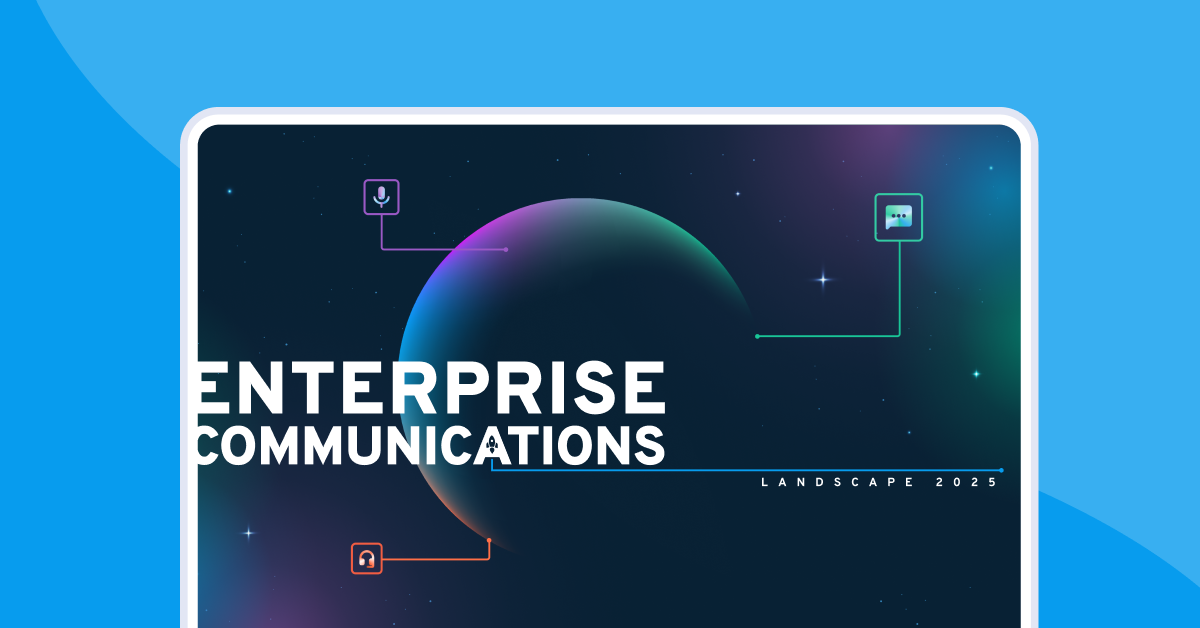
How AIBridge’s conversational AI integration works
When a call is received to a Bandwidth number, through AIBridge we deliver this call to your Cognigy instance. Bandwidth automatically handles the conversion of text-to-speech and speech-to-text in the call flow using API keys that you have provided from your selected vendor (such as Google).
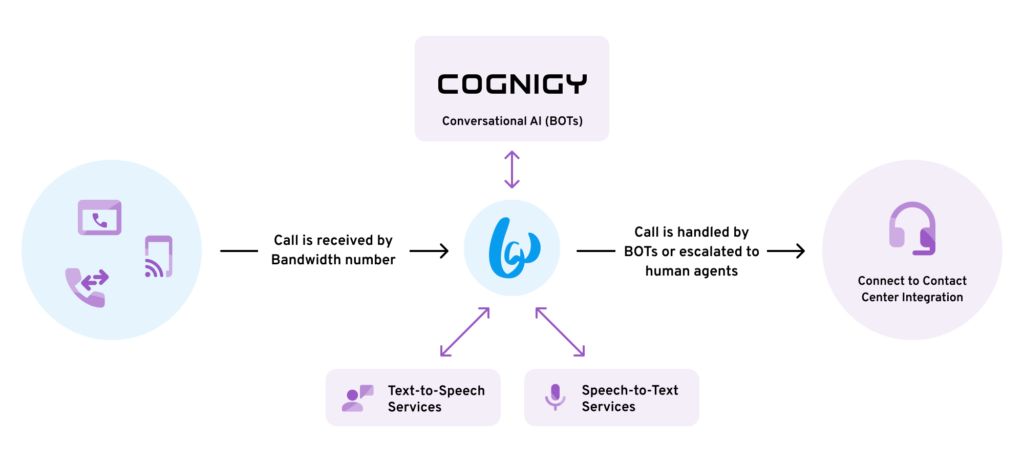
What you need to get started
To connect your toll-free numbers to a conversational AI provider, you need three things:
- A voice AI provider with TTS/STT capabilities.
- A telephony provider to power voice interactions.
- A Google Cloud Platform account for TTS/STT services.
In this blog, we’ll use Cognigy as our voice bot and Google Cloud Platform for TTS/STT.
How to add conversational AI to your contact center
This guide uses AIBridge’s pre-built integrations to conversational AI to accelerate the adoption of virtual agents to deliver better customer experiences at scale. Once you’ve got a TTS/STT provider and toll-free services to power your contact center telephony, follow these five steps:
Step 1: Create your Bandwidth endpoint in Cognigy
Endpoints are used to connect external channels such as your toll-free service provider to Cognigy. Bandwidth converts channel-specific inputs and outputs to the standardized Input object accepted by Cognigy.
- In the Cognigy portal, create an agent or select an agent you have already created.
- Then, navigate to Deploy -> Endpoints and click on New Endpoint to create this. Make sure you include a user-friendly name, and select your VoIP provider as the Endpoint Type. Save your progress, and copy your endpoint URL to use at a later step.
Step 2: Register your Cognigy endpoint with your toll-free provider
Once you’ve created your telephony endpoint in Cognigy, you must register this on the Bandwidth App.
- Login to the Bandwidth App. In the top navigation bar click on Account, and select Integrations.
- Click on Add Integration, and AIBridge will be selected by default, and save this integration. Make sure you:
- Select Cognigy for the Integration Type.
- Select Bot for the Roles.
- Provide an optional friendly description.
- Provide your Cognigy endpoint URL for the bot URL.
Step 3: Register your TTS/STT provider in the Bandwidth App
Because Cognigy only provides bot functionality, you also need an STT/TTS provider. Through AIBridge, Bandwidth uses APIs to automatically convert text-to-speech and speech-to-text. This is a Bring-Your-Own (BYO) service, so you need your own account and billing relationship with your selected provider. In this example, we’ll use Google Speech-to-Text and Text-to-Speech.
Registering your TTS/STT provider
- Log in to Google Cloud Platform and select the relevant GCP Project.
- Create a new service account, or use an existing service account. We recommend creating a new service account to only deal with a certain set of permissions that have been granted.
- Navigate APIs & Services and Library in the left-hand navigation.
- Search for Speech-to-Text, click on Cloud Speech-to-Text API, and click on Enable.
- Go back to the Library. Search for Text-to-Speech, click on Cloud Text-to-Speech API and select Enable.
- Click on Manage for Cloud Text-to-Speech API followed by Credentials in the left-hand menu.
- Ensure the service account is selected and created earlier to enable this service.
- Go to IAM & Admin and IAM in the left-hand navigation.
- Click on edit for the service account.
- Assign IAM roles Cloud Speech Client and Cloud Speech-to-Text Service Agent to enable this service.
- Go to IAM & Admin and Service Accounts in the left-hand navigation.
- Click on the existing service account and go to the Keys tab.
- Click on Add Key and Create new key. Select JSON and click Create.
- Save the private key and your client email to provide to Bandwidth in the next step.
Bandwidth App
- Login to the Bandwidth App
- In the top navigation bar click on Account and select Integrations
- Click on + Add Integration
- The Integration Product AIBridge will be selected by default
- Under Settings:
- Select Google for the Integration Type.
- Select Text to Speech and Speech to Text for the Roles.
- Provide an optional friendly description.
- Provide your Private key.
- Provide your Client email.
- Provide the appropriate region and location, like, Global. More information on available Google regions can be found here.
- Provide the appropriate environment, like, Production. More information on available Google environments can be found here.
- Provide your Project ID. More information on finding your project ID can be found here.
- Click on Add to save this integration.
Bandwidth is now ready to consume Google services directly from your account. Any billing records for TTS/STT will be directly generated in your Google Cloud Platform account.
Step 4: Create your bot
Once you have created your bot framework and selected your Text-to-Speech and Speech-to-Text provider, you’re ready to link these all together to create your bot.
Bandwidth App
- In the top navigation bar click on Applications and select Bots.
- Click on + Create Bot.
- Enter a name and description for your Bot.
- Select the relevant name of the bot for the bot Framework created in step 2.
- Select the relevant name for the Text-to-speech and Speech-to-text provider created in step 3.
- Select the appropriate Voice name and Language for your text-to-speech service. More information on available values can be found here.
- Click on Save to create your bot.
Step 5: Route phone numbers to your bot
First, order a phone number from Bandwidth or select an existing number. You can route Bandwidth numbers to your bots however you want, using Advanced Call Routing.
Bandwidth App: Locations
Locations help you organize your phone number inventory. When a number is added to a Location, it inherits the settings and properties of that Location. ACR settings apply to all numbers on a Location.
- In the top navigation bar, click on Account and select Locations
- Click + Create Location or select an existing location
- Click on the Voice tab for Create Location
- Click + Create Primary Route under Routing
- Select Route To AI-Bridge Bot for the Action
- Select the relevant name of the bot created in step 4.
- Click on Save Changes or Create Location
Bandwidth App: TNs
Advanced Call Routing settings can be applied to one or many phone numbers. To set up conversational AI for this phone number, you need to add the route and endpoint on that number’s Phone Number Details page.
- In the top navigation bar, click on Numbers and select My Numbers.
- Find the relevant phone number and click on the phone number, scrolling down to the Routing section.
- Click + Create Primary Route.
- Select Route To AI-Bridge Bot for the Action.
- Select the relevant name of the bot created in step 4.
- Click on Save, and Submit under Routing.
Visual Builder: Locations or TNs
The Visual Builder is a drag-and-drop, no-code graphical user interface (GUI) that allows you to create complex call flows for inbound calls. Call flows can be created at the location or individual Telephone Number (TN) level.
- In the top navigation bar, click on Visual Builder.
- Click on + Create New Flow.
- Select whether the flow will be applied at the Phone Number or Location by selecting the relevant option.
- Add the Advanced Call Routing node under Call Control.
- Add the AIBridge node under Integrations.
- Select the relevant name of the bot created in step 4.
- Select Publish or Publish As.
Step 6: Set up your Virtual Agent flow in Cognigy
Flows in Cognigy are a visual representation of a potential dialog in a user-friendly interface. Flows are composed of individual Nodes with different functionalities, ranging from generating output to collecting back-end information. The flow will be automatically executed as soon as a call comes into the numbers you have routed to the Cognigy endpoint.
Cognigy
Follow these basic steps to create your flow.
- Log into the Cognigy platform, and select your agent.
- In the left hand menu, navigate to Build -> Flows
- Click on New Flow.
- Enter a friendly name and description.
- Click on Create.
Once your flow is set up, you can link this Cognigy virtual agent to your Bandwidth endpoint (if this hasn’t already been completed).
- In the left hand menu, navigate to Deploy -> Endpoints and click on your existing Cognigy Endpoint.
- Under Flows select the flow, and click on Save.
Once this step is completed, you have successfully linked Bandwidth to Cognigy via AIBridge. Any incoming calls will be directly routed to your bot.
Get started with AIBridge
Bandwidth’s AIBridge allows you to easily test and deploy new Voice AI tools in the contact center, without all the overhead of building custom integrations. Our pre-built integrations with top AI providers, take development time down from weeks to hours.
And, without the burden of technical debt, unlocks a new level of flexibility to add and switch out vendors as desired, and continuously refine your customer experience. Don’t let limited resources or a backlog of roadmap responsibilities get in your way.